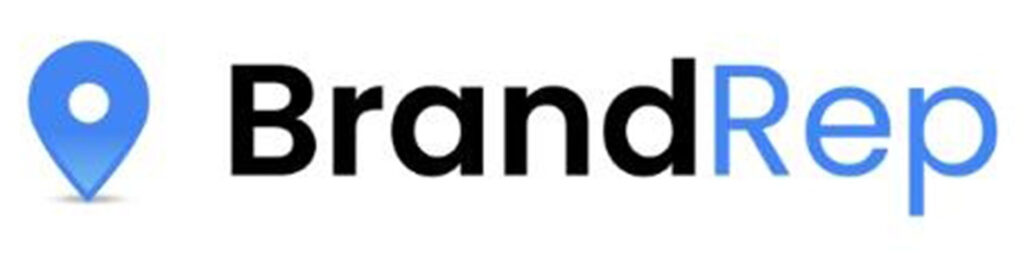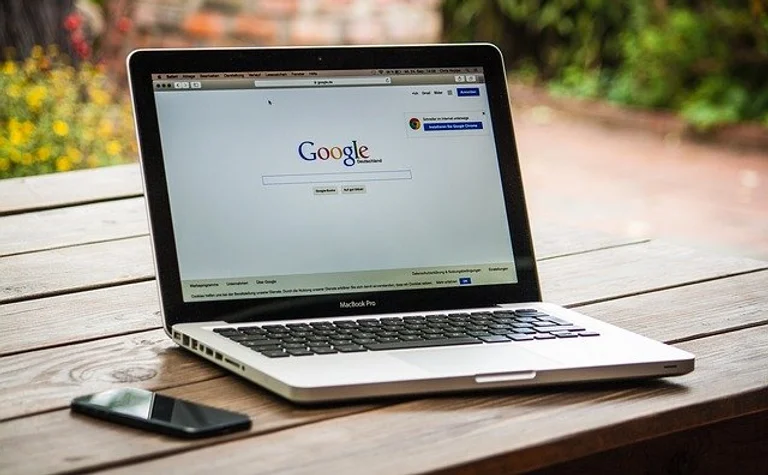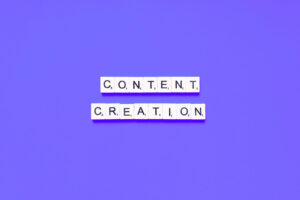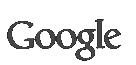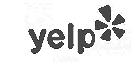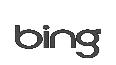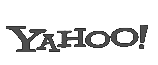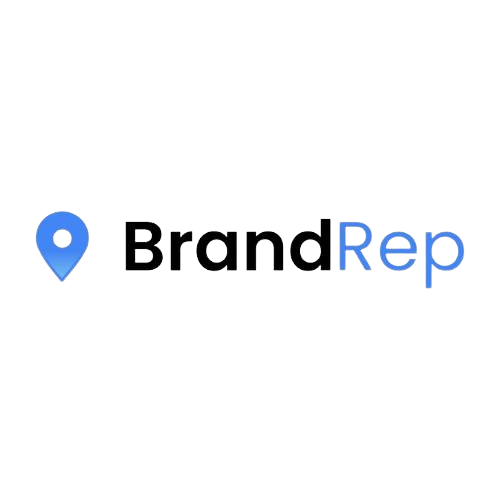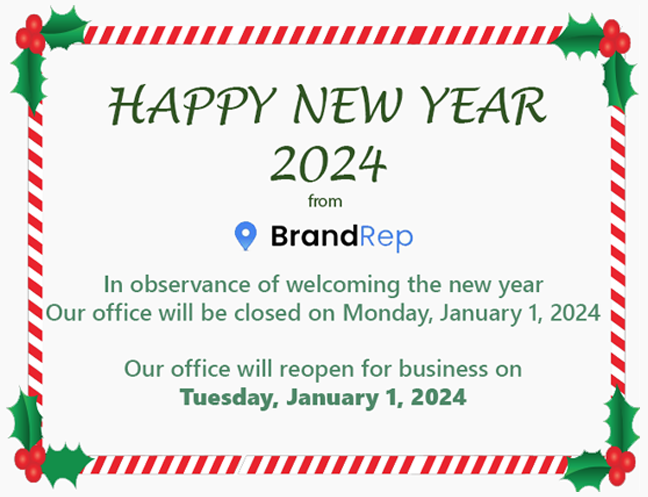You created your own business and now you want to rank on Google’s #1 page. Good! You came to the right place.
Google My Business has become essential for online visibility to small to medium size businesses. By being Verified through Google My Business, a company can now begin to be noticed by Google’s algorithm more clearly. This means that your business will be officially seen as a certified business and can begin to be promoted online with confidence. Your business can now be reviewed, have pictures posted on it, as well as be found easier through Google Maps.
The benefits don’t stop there either! With better online visibility your company now has a new way to interact with customers. Google My Business becomes a new free marketing tool that you can use to promote your business easier. You can provide useful information to new customers such as:
- Hours of operations
- Directions
- Photos
- Call button for ease of contact
- The exact description of your company
- Holiday Hours
All of these benefits begin as soon as you verify your business with Google My Business. There are a couple of ways you can start the verifying process.
Before beginning the verification process you will have to claim your business in the Google My Business listing. Once you have claimed your business, you will be able to choose how to verify your business from a multitude of options.
1. Postcard / By Mail
To verify your business listing by mail, enter your business address in Google My Business. Then Google will send you a postcard with a verification code. Postcards expire after 30 days, but most clients receive the postcard within 14 days for the US and 28 days for Canada.
- If you update your business information, there is a possibility that Google will require us to send out a new postcard. This is most commonly seen with an address change.
- NO PO BOX, VIRTUAL OFFICE, OR MAILING CENTER ADDRESSES MAY BE USED.
Follow the steps below to use a computer to request a verification postcard:

- Sign in to Google My Business.
- Choose the business you’d like to verify, then click Verify now.
- On the postcard request screen, make sure that your address is displayed accurately. If it isn’t, edit the address before you request your letter. You can also add an Optional contact name to help us get your postcard to you.
- Click Send postcard.
- Check the mail for your postcard. Most postcards arrive within 14 days. Do not edit your business name, address, or category, or request a new code while you’re waiting. This may delay the verification process.
To enter the verification code, follow these steps:
- After you get your postcard, sign in to Google My Business.
- If you have multiple locations, open the location you’d like to manage.
- Click Verify location from the menu, or click the Verify now button.
- In the Code field, enter the 5-digit verification code from your postcard.
- Click Submit.
After you enter your verification code, your business information will be eligible to appear live in Search, Maps, and other Google services.
2. Phone
If your business is eligible to get a verification code by phone, you’ll see the Verify by phone option when you request verification. If it does not appear, then you will have to be verified by mail instead.
Computer
To use a computer to verify your business listing by phone, follow the steps below:
- Sign in to Google My Business.
- Choose the business you’d like to verify, then click Verify now.
- Make sure you can directly answer your business phone number to get your verification code.
- To have the code sent to your phone via automated message, click Verify by phone.
- Enter the code from the message.
Mobile

To use the mobile app to verify your business listing by phone, follow the steps below:
- Open the Google My Business app.
- Tap Call me now.
- Enter the code from the message, then tap the Arrow.
After you enter your code, your business information will be eligible to appear live in Search, Maps, and other Google properties.
3. Manuals
- We do not do manuals anymore. If the client cannot receive mail and has no pin call/text option available, we will only be able to verify their page via video verification
4. Video Verification
- LIVE:
- Clients can do a live video call, but the set time must be submitted 24-48 hours after Google replies back to the verification request.
- OFFLINE:
- Need to record 3 short videos with your voice-over explaining the information. File size must be 20 MB in MP4 or MOV format.

- WHAT NEEDS TO BE IN THE VIDEO:
- Proof of your association with your business: Introduce yourself while appearing in the video, show the business card, utility bill with your name and business address on it, or official document with your name and business information.
- Workplace – To show us where you get your work done. This will include showing our specialists around your workspace, your business logo, and the tools you use. If you meet customers on your premises we’ll want to see your public space as well.
- Vehicle – To show us how you get to your customers. This will include showing our specialist the license plate of your registered motor vehicle (sorry, no public transit accepted at this time) and your business logo on the vehicle. If you carry tools or other instruments of your trade-in vehicle, that’s ideal.
Requesting Admin Access
It is important that BrandRep has admin access to your Google My Business page for the best optimization and organization. This can be given before validating a business in certain circumstances.
Log In Information
If we can get the login information, the admin access process can be completed on the same day. We will become owners & the client will become an account manager automatically.
- Service Area – If your business is a service without a storefront, then a postcard or pin call/text (if available), will be needed to be completed first. Once the listing is verified via the 5 digit pin #, we can submit the admin access request to google. There is a 50/50 chance it will end up being a manual request.
- Storefront – If your company has a physical storefront, then an admin access request can be submitted on the same day.
Admin Access Request
Google will decide if our submission for admin access will be accepted or denied. If all goes well, this process can take 8 days to complete. If not, then we have options to appeal, and manually submit the request.
- Instant Submission: Requesting admin access is submitted via the Google dashboard. After 8 days we can release the listing and send a postcard or possibly complete a pin call/text (if available) to verify the page.
- Denial/Appeal: If our admin access request submitted via the Google dashboard is denied we may have the option to appeal.
- If this is the case we will release & send a postcard or possibly complete a pin call/text (if available) to verify the page, but some denials do not offer the option of an appeal.
- At that point, we will need the client to contact the current owner of the listing to release the page. We are not able to provide the name/email of the owner every time. Only if the current owner releases that information are we able to provide it.
- Manual Submission: RA submitted via Google Representative. After 8 days we can contact Google to complete the manual request. They will call the client to confirm affiliation. If the client denies or does not answer the phone, it will be considered a denial. Once the request is denied (usually after 1 phone call try sometimes 2 if we’re lucky) we have to wait 30 days to submit another request.