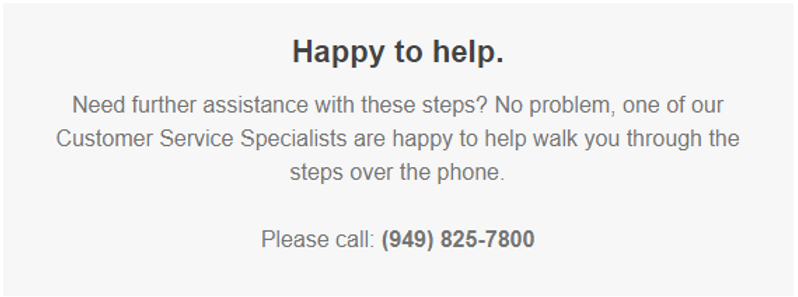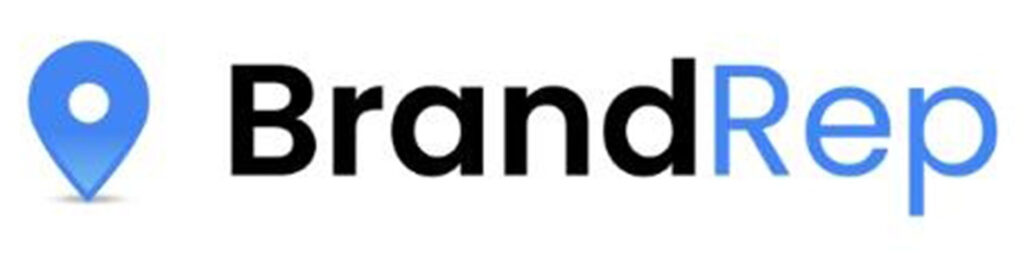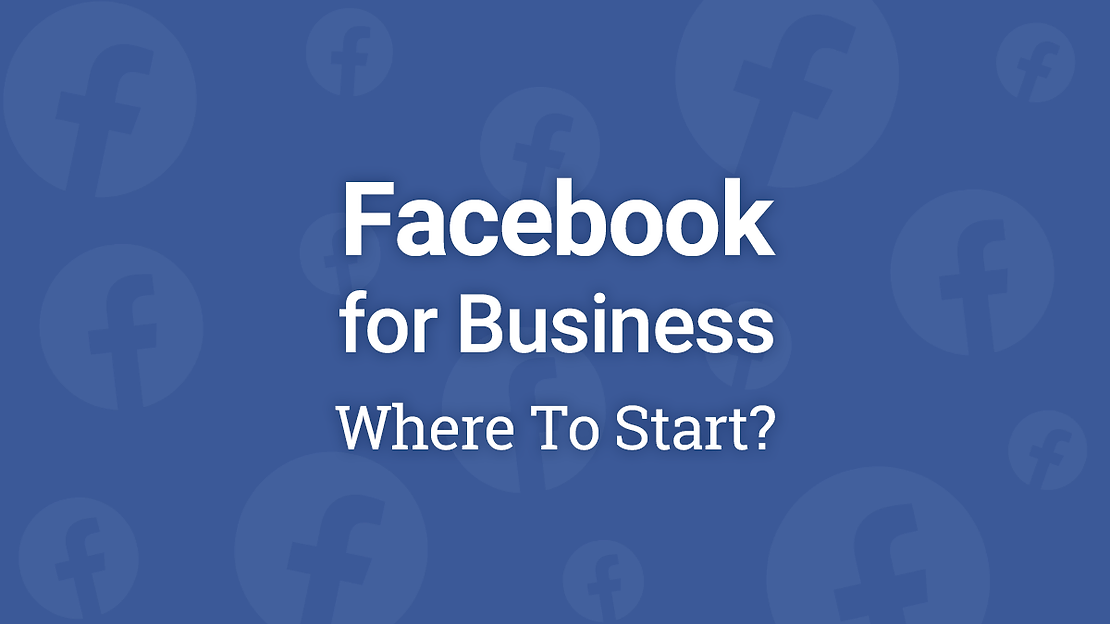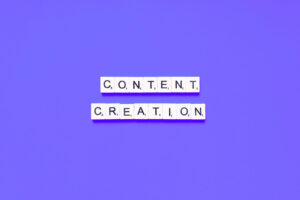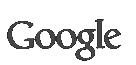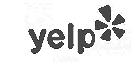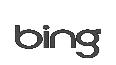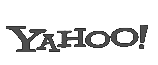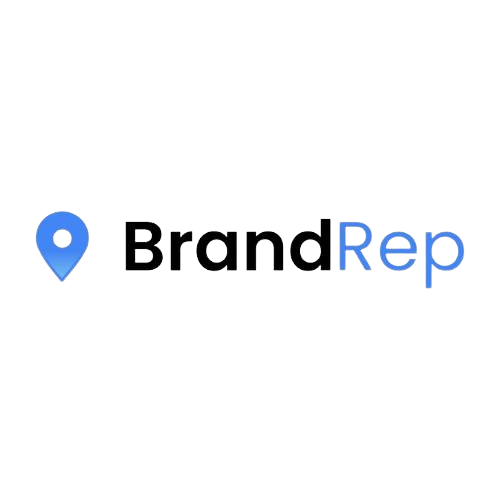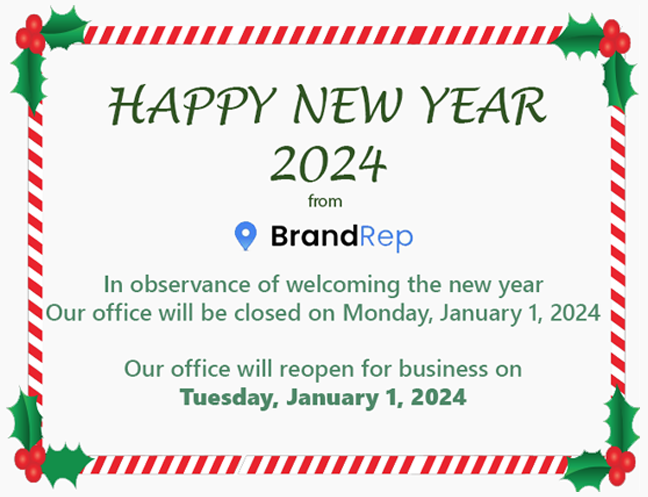What is Facebook’s Business Manager?
Business Manager allows advertisers to manage their marketing efforts in one place and share access to assets across their team, partner agencies, and vendors.
What can you do with this tool?
- Create and manage multiple assets such as a Facebook Page, Instagram account, audience list, or product catalog, all in one place.
- Control user access and permissions for everyone who works on your ad accounts, Pages, and apps, and maintain ownership of all your assets.
- Track your ads on Facebook and Instagram more efficiently with easy overviews and detailed views of your ad spending and impressions.
Create your account
The setup process is simple. Follow these steps to get started.
- Go to business.facebook.com/create and select Create Account.
- Enter your name and confirm your identity with Facebook login credentials.
- Follow the prompts to create your business account.
Give a Partner Access to Assets in Your Business Manager
If you’re a business that works with an agency or consultant, you can add them to your Business Manager and share your assets with them. When you add a partner to your Business Manager, you can grant access to different assets and assign specific permission levels. Partners can see assets you share with them in their Business Managers.
Before you begin
- Only admins can add a partner.
- Your partner must have a Business Manager. If they don’t, ask them to create a Business Manager.
- You need your partner’s business ID. Learn how to find your business ID.
Give a partner access to assets in your Business Manager
To add partners or agencies to your business:
- Go to Business Settings.
- Below Users, click Partners.
- Click + Add.
- Select Give a partner access to your assets.
- Enter the Partner Business ID you want to add and click Next.
- On this screen, you can add partners to multiple assets. Choose a type of asset in the first column. Select the assets you want to add your partner to in the second column. Assign a role for your partner in the third column. Repeat these steps until you’ve chosen roles for all of the assets you want to assign.
- Click Save Changes.
Your partner can now see the assets you assigned to them in Business Manager. Congratulations on taking the steps to expand your business’s reach on social media!