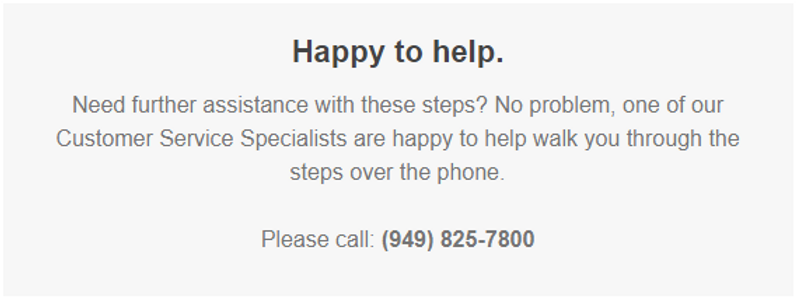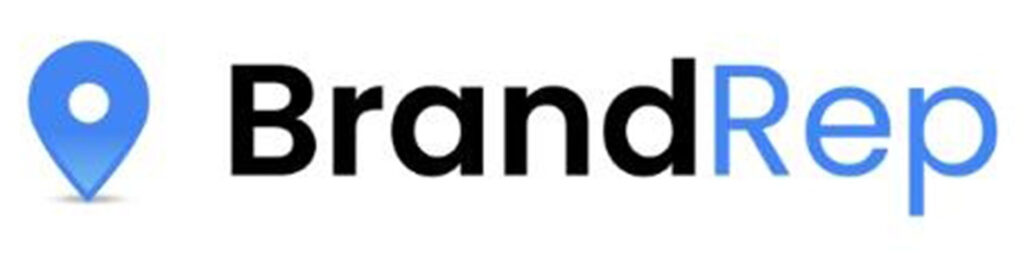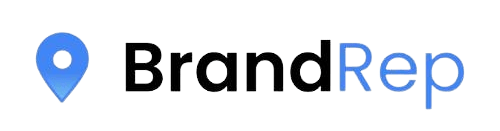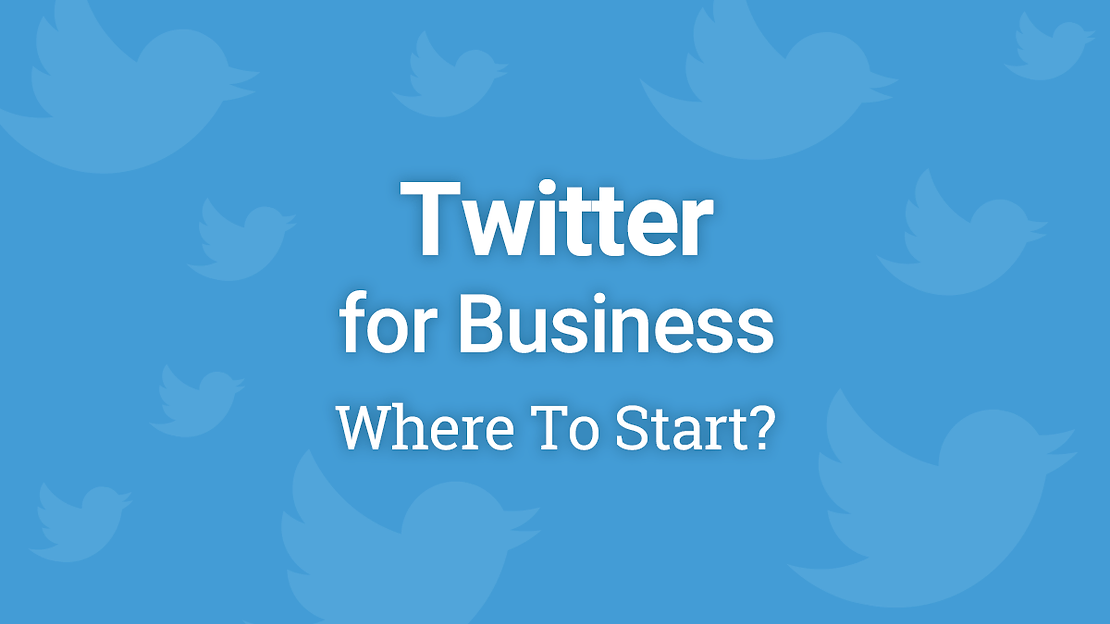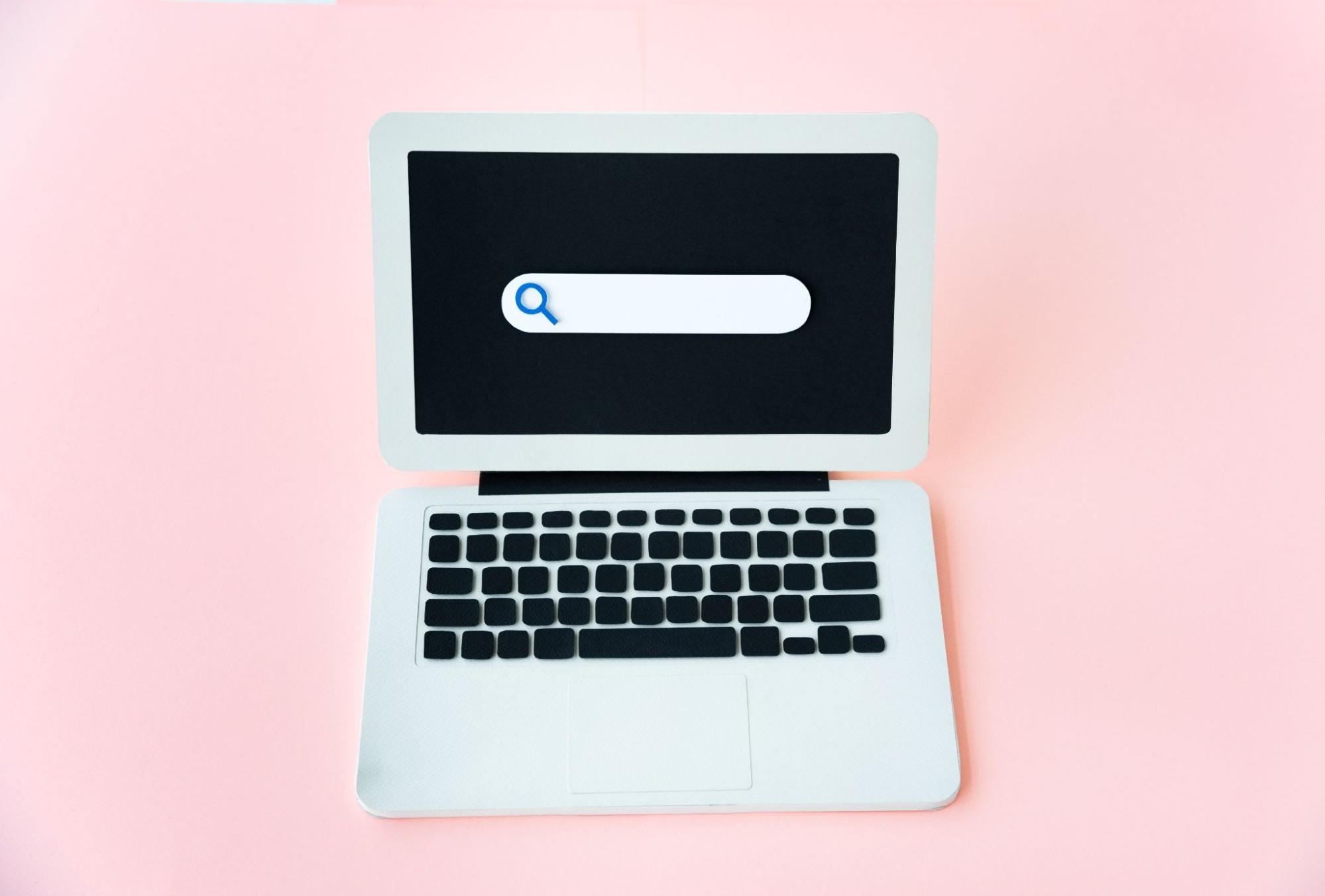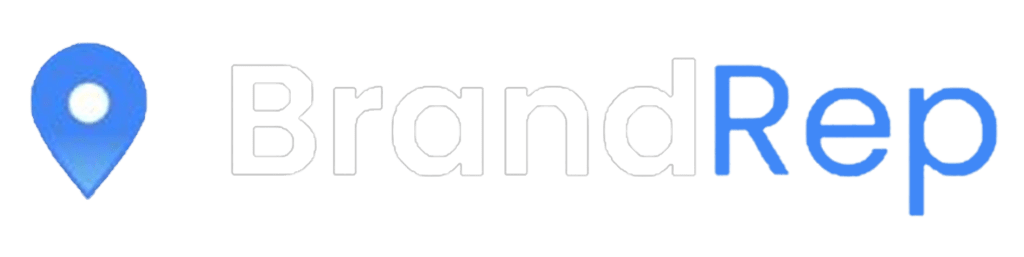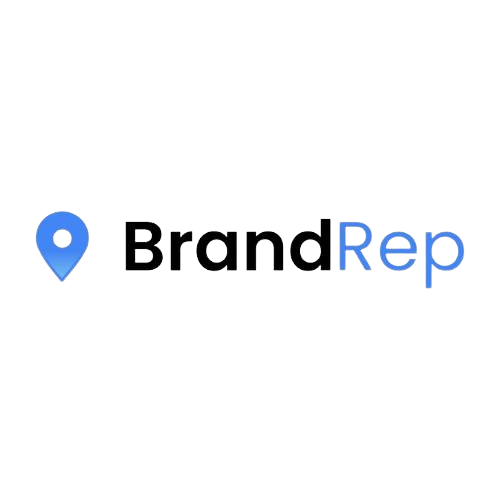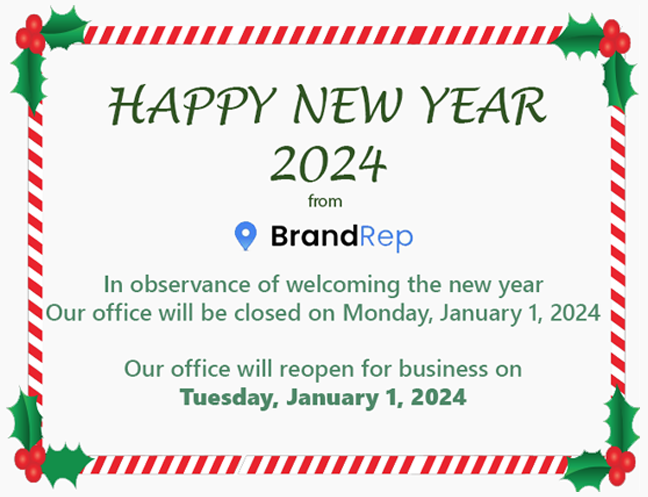How to Make a Twitter Handle for your Business
Twitter is an effective social media marketing tool for your business. With over 500 million users, your business needs to be here.
Setting up your business Twitter profile is easier than you think.
This simple step-by-step guide shows you how.
- Go to Twitter.com and sign up. Use your name, your email, and a password. Use your real name and email. You will be able to customize your profile later.
- Note: Twitter only allows one account per email. If you have a personal Twitter account, you will need to use a different email to set up your business Twitter account.
- Join Twitter. Complete the form by entering your name, your email, a password, and a username. Here is where you can change your username. You can still change it later too!
- Click “Create my account”.
- Click “next”.
- Build your timeline. Twitter asks you to follow 3 people from a selection it gives you. You must follow 3 people from this selection. (Why not follow @brandrep)
- Build your timeline 2. Twitter will then ask you to follow 5 more, and then 5 people you know. You can skip these last two steps by clicking on the “skip” button on the bottom right-hand side of the box.
- Confirm email. Twitter will then ask you to confirm your email. Check your email for confirmation, and click on the link in the email from Twitter.
Voila! Your Twitter account is made!
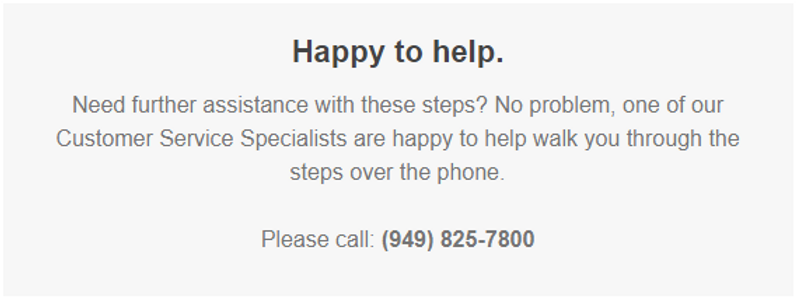
Begin to customize your Twitter profile and page.
When you are customizing your Twitter account, keep your handle, profile photo, background image, and bio consistent with your company brand, and social media marketing strategy.
- Add character. Upload your profile image*.* Twitter also calls this your avatar. Your photo is how you appear in your Tweets to your followers. It gives your account identity. The maximum file size for your photo is 700MB.
- Tip: Keep your photo relevant to your brand.
- Upload header. Your header shows up as the background to your Twitter photo. Again, keep your Twitter header branded. It shows up on mobile too, so it is important to include this in your Twitter account.
- The recommended dimensions for a header are 1252 x 626, with the maximum file size of 5MB
- Add website. Include your business website, so that your Twitter followers can easily click through to your website.
- Tip: As you develop more followers on Twitter, and you are using Twitter to market certain social sites, or special promotions, you can change always change this website to direct your Twitter traffic to particular landing pages.
- Add your bio. You have 160 characters maximum to tell the world about your business. Be brief and clear.
- Tip: In your bio, add something personal or quirky about your company. As in most social media platforms, adding a personal touch resonates with your audience, and customers are more likely to follow you if they see your personality shine through.
- Facebook. Twitter allows you to post your Tweets directly to your Facebook page.
- Click “Save Changes”. To see your completed Twitter profile, click on “Me” in the top header. You are now ready to send your first Tweet